When sharing images, make sure you're using a
direct link to the image file — one that ends in
.jpg,
.png,
.gif, etc.
 Wrong — this is a page link, not an image: https://imgur.com/nWwWDSi
Wrong — this is a page link, not an image: https://imgur.com/nWwWDSi

|
Source code
|
1
|
[img]https://imgur.com/nWwWDSi[/img]
|
This will not work, the image will be broken or won't appear at all.
 Correct — this is a direct image link: https://i.imgur.com/nWwWDSi.png
Correct — this is a direct image link: https://i.imgur.com/nWwWDSi.png

|
Source code
|
1
|
[img]https://i.imgur.com/nWwWDSi.png[/img]
|
This will show as:

 How to get the correct link:
How to get the correct link:
1. Upload your image to a site like Imgur.
2. Right-click the image and select
"Copy image address."
3.
Make sure the link ends in .jpg, .png, .gif, etc.
4. Paste that link into your post using [img][/img] tags.
This ensures the image shows up properly in your post.
..............................................................................
Wenn du Bilder weitergibst, achte darauf, dass du einen
direkten Link zur Bilddatei verwendest - einen, der auf
.jpg,
.png,
.gif usw. endet.
 Falsch - dies ist ein Seitenlink, kein Bild: https://imgur.com/nWwWDSi
Falsch - dies ist ein Seitenlink, kein Bild: https://imgur.com/nWwWDSi

|
Source code
|
1
|
[img]https://imgur.com/nWwWDSi[/img]
|
Das wird nicht funktionieren, das Bild wird kaputt sein oder gar nicht erscheinen.
 Richtig - dies ist ein direkter Bildlink: https://i.imgur.com/nWwWDSi.png
Richtig - dies ist ein direkter Bildlink: https://i.imgur.com/nWwWDSi.png

|
Source code
|
1
|
[img]https://i.imgur.com/nWwWDSi.png[/img]
|
Dies wird angezeigt als:

 So erhältst du den richtigen Link:
So erhältst du den richtigen Link:
1. Lade dein Bild auf einer Seite wie Imgur hoch.
2. Klicken mit der rechten Maustaste auf das Bild und wählen
"Bildlink kopieren."
3.
Achte darauf, dass der Link auf .jpg, .png, .gif usw. endet
4. Füge den Link mit [img][/img]-Tags in deinen Beitrag ein.
Dadurch kannst du sicherstellen, dass das Bild in deinem Beitrag richtig angezeigt wird.
 Jesters&Heralds »
Jesters&Heralds » [April] Faeo's True Artists
(Apr 16th 2020, 3:20pm)
[April] Faeo's True Artists
(Apr 16th 2020, 3:20pm)
 Jesters&Heralds »
Jesters&Heralds » [April event] Monday - Puzzles!
(Mar 30th 2020, 9:01am)
[April event] Monday - Puzzles!
(Mar 30th 2020, 9:01am)
 Jesters&Heralds »
Jesters&Heralds » [April event] Sunday - FactBox!
(Mar 30th 2020, 8:45am)
[April event] Sunday - FactBox!
(Mar 30th 2020, 8:45am)
 Jesters&Heralds »
Jesters&Heralds » [April event] Saturday - Celebrity Quiz!
(Mar 30th 2020, 8:40am)
[April event] Saturday - Celebrity Quiz!
(Mar 30th 2020, 8:40am)
 Jesters&Heralds »
Jesters&Heralds » Jesters Weekend Fun to the 15th Anniversary of IT Territory
(Apr 13th 2019, 11:31am)
Jesters Weekend Fun to the 15th Anniversary of IT Territory
(Apr 13th 2019, 11:31am)


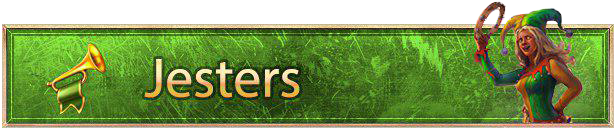



 Guards open their doors for new members. Interested? Please apply here!
Guards open their doors for new members. Interested? Please apply here! 



 How to get the correct link:
How to get the correct link: